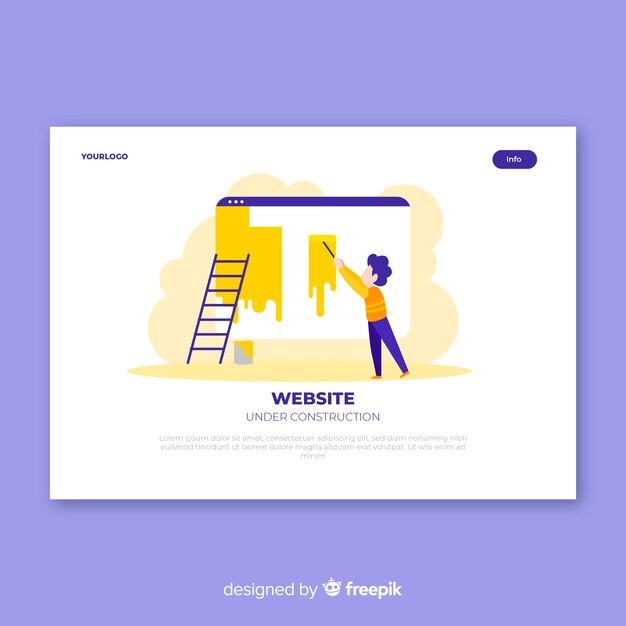
If you’ve just read my blog post on starting a blog in 20 minutes and are wondering what to do next, this guide is for you. I’ll cover the five most important steps to take after installing WordPress.
1. Set Up Your Blog Title and Tagline
Your blog’s title and tagline tell visitors what your site is about and help search engines understand your content. To set these up, go to your dashboard, click on Settings, then General. Here, you can enter your blog’s title and a catchy tagline. Make sure to fill out other fields on this page, especially your time zone.
2. Create a Favicon
A favicon is a small icon that appears in the browser next to your site title, helping people recognize your blog. Without a custom favicon, your site might display your host provider’s icon, which isn’t ideal if you want to build a brand. You can create a favicon using Canva or hire someone on Fiverr. To upload it, use Jetpack or go to Appearance on your dashboard and click Customize, then Site Identity.
3. Change the Permalink Structure
The default permalink structure isn’t SEO-friendly. It’s better to change it to the Post Name option. To do this, navigate to Settings, then Permalink, and choose Post Name.
4. Speed and Security
Your blog’s speed and security are crucial. A slow or insecure site can drive visitors away. Here are some essential plugins:
– **WP Super Cache**: This user-friendly cache plugin speeds up your site. Install it, click on Settings, then Advanced, and check all items labeled “recommend.”
– **Sucuri**: This plugin protects your site from malware and hackers. It offers a free version and full protection plans starting at $199 a year.
– **Akismet**: This spam blocker prevents junk comments from cluttering your blog. If the free version isn’t enough, you can upgrade for more protection.
– **UpdraftPlus**: This free backup plugin lets you back up your blog and store it safely. You can schedule automatic backups or do them manually and save them to Google Drive, Dropbox, and more.
5. Install SEO Plugins
SEO is vital for helping search engines find your content. Plugins like Yoast SEO make it easier.
– **Yoast SEO**: This top-rated plugin helps optimize your blog posts for search engines. It provides tips on improving readability, SEO, and grammar as you write.
– **Jetpack**: This plugin can automatically share your new blog posts on social media and offers features like site stats and related posts. Install Jetpack, go to Settings, and click on Sharing to select the social platforms you want to use.
By following these five steps, you’ll maintain your blog more effectively and avoid common headaches. There are many plugins available, but these are the best based on my research.
Bonus Steps
If you’re using Bluehost, here are links to activate your SSL and set up your email account. If you use a different host, check their support forum for instructions.
After completing these steps, you’re ready to dive into content creation with an effective strategy.